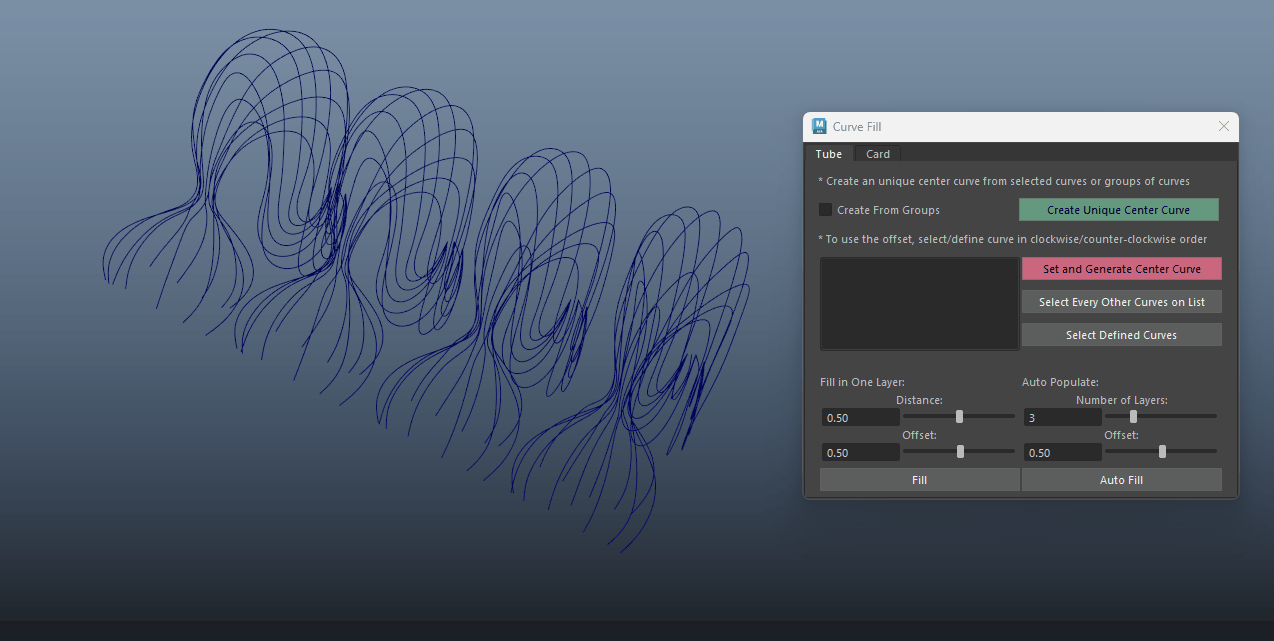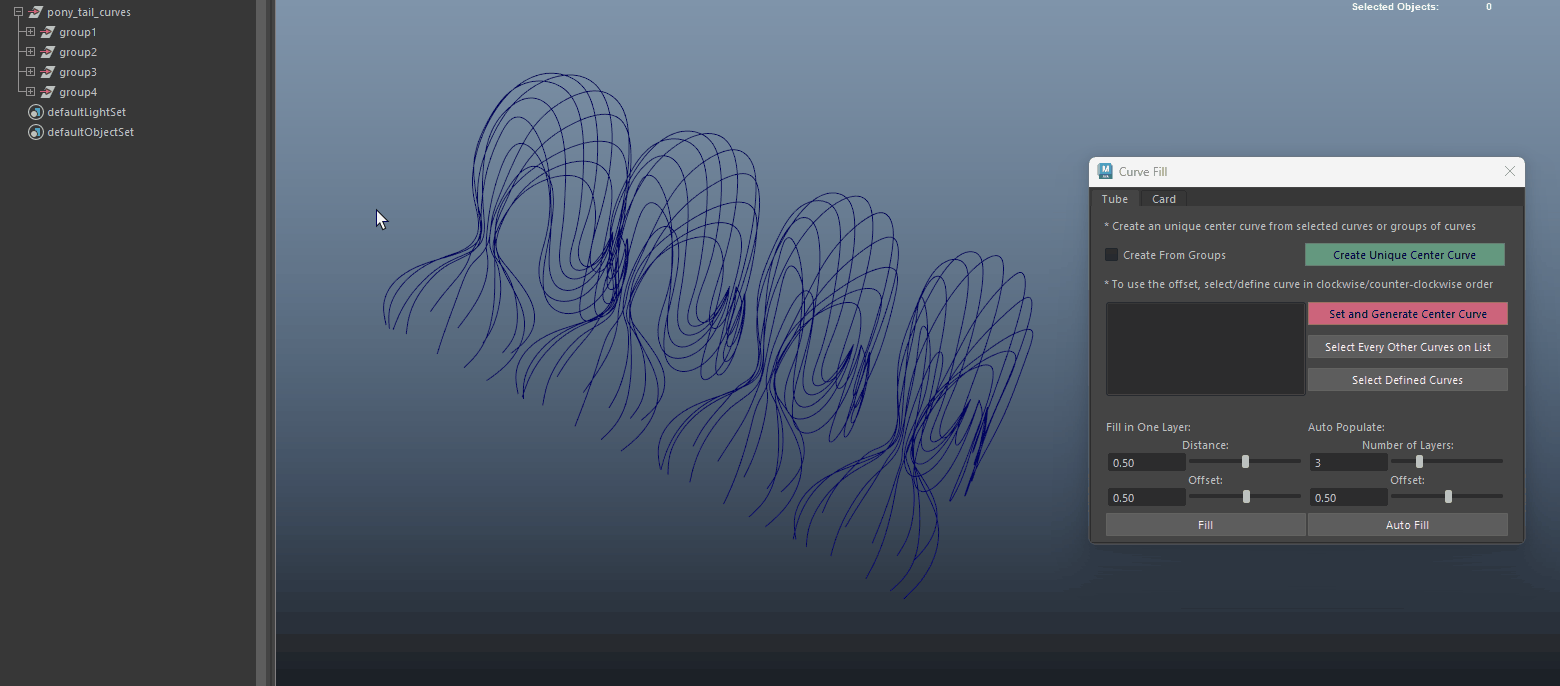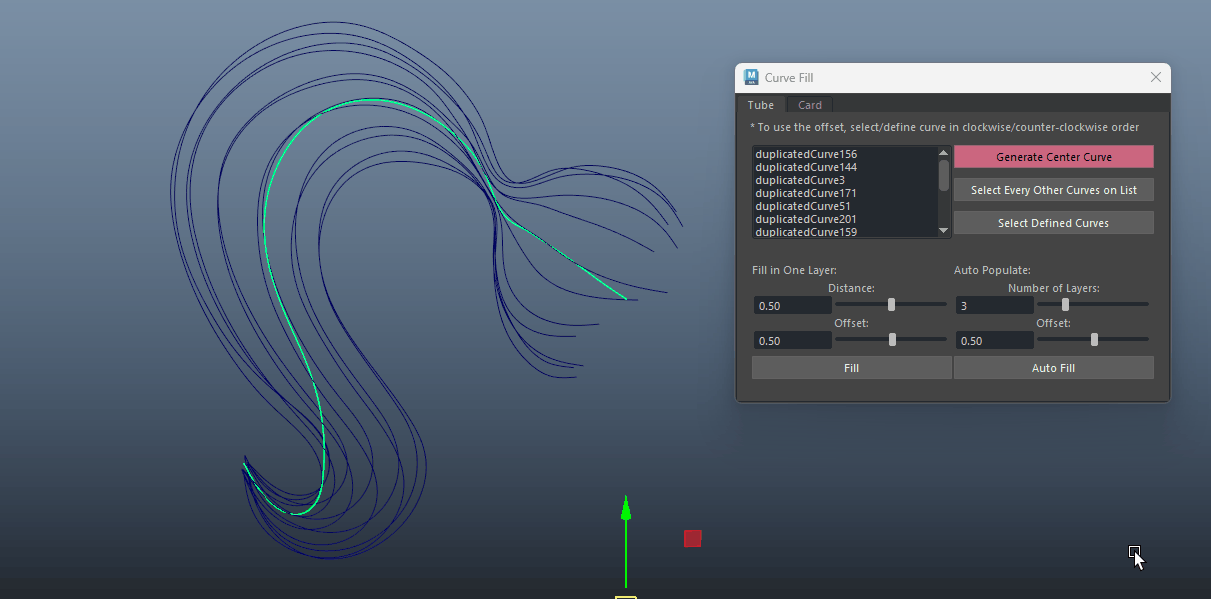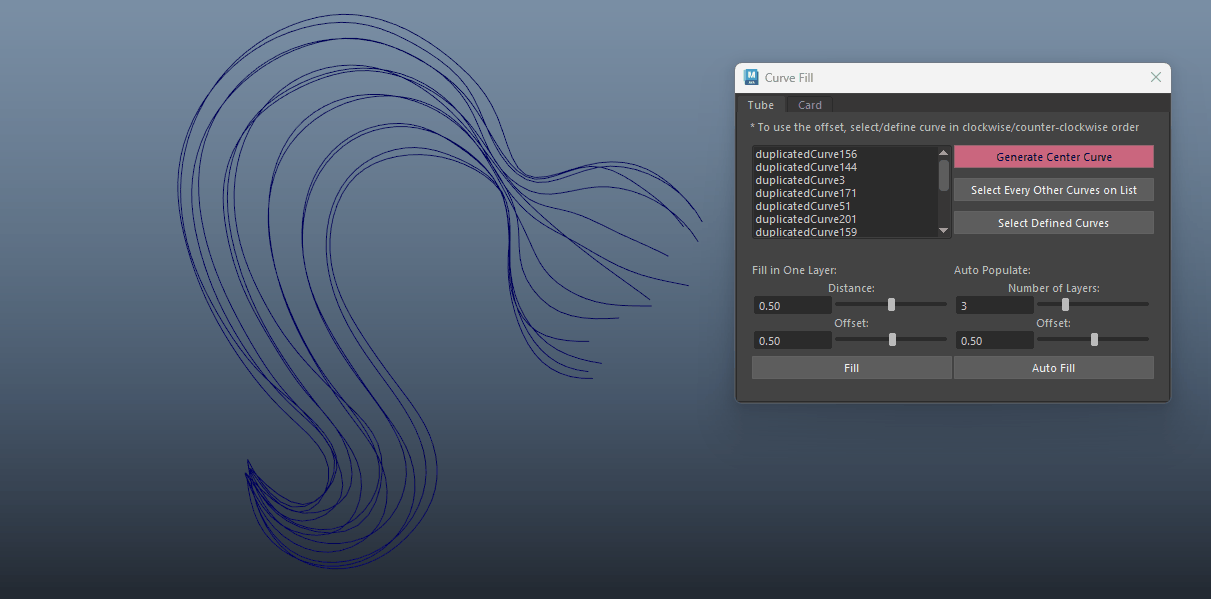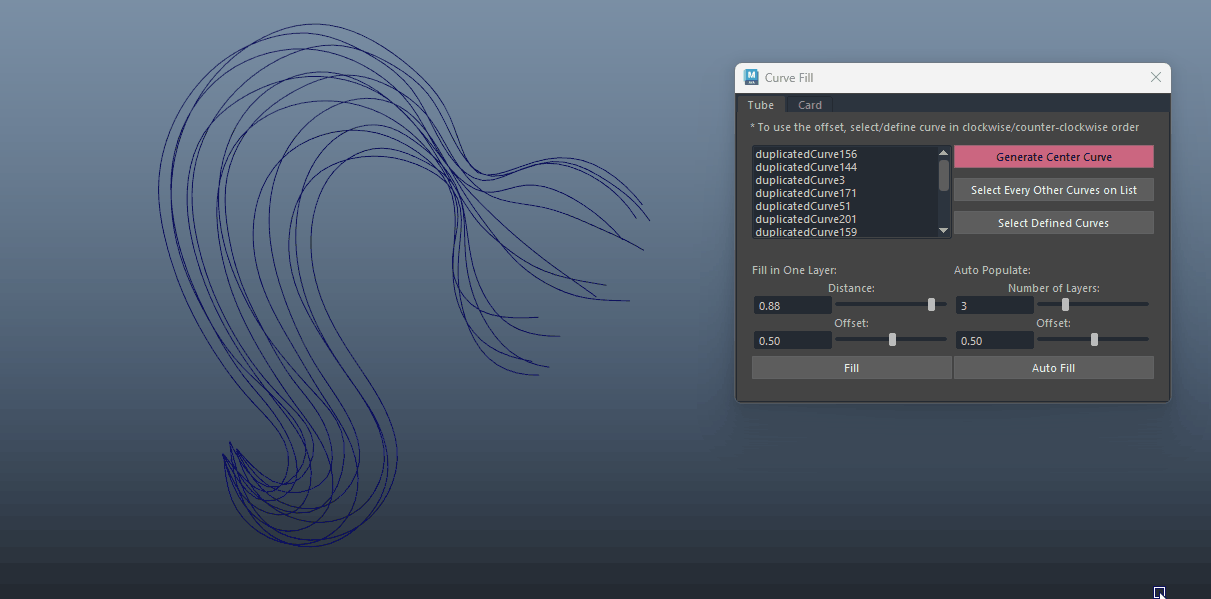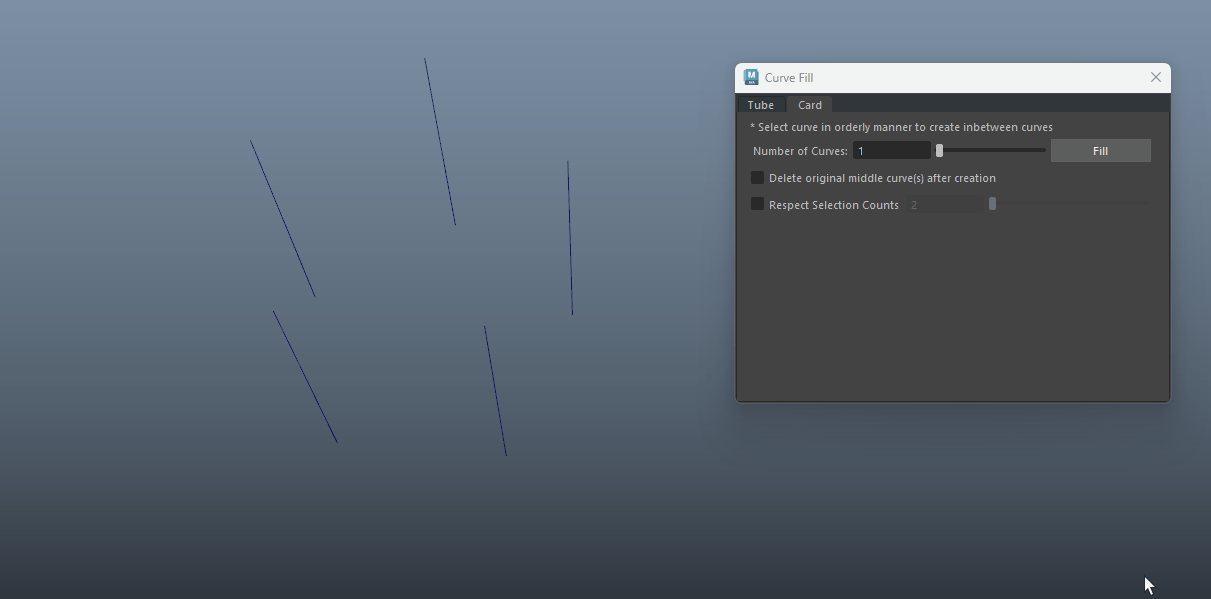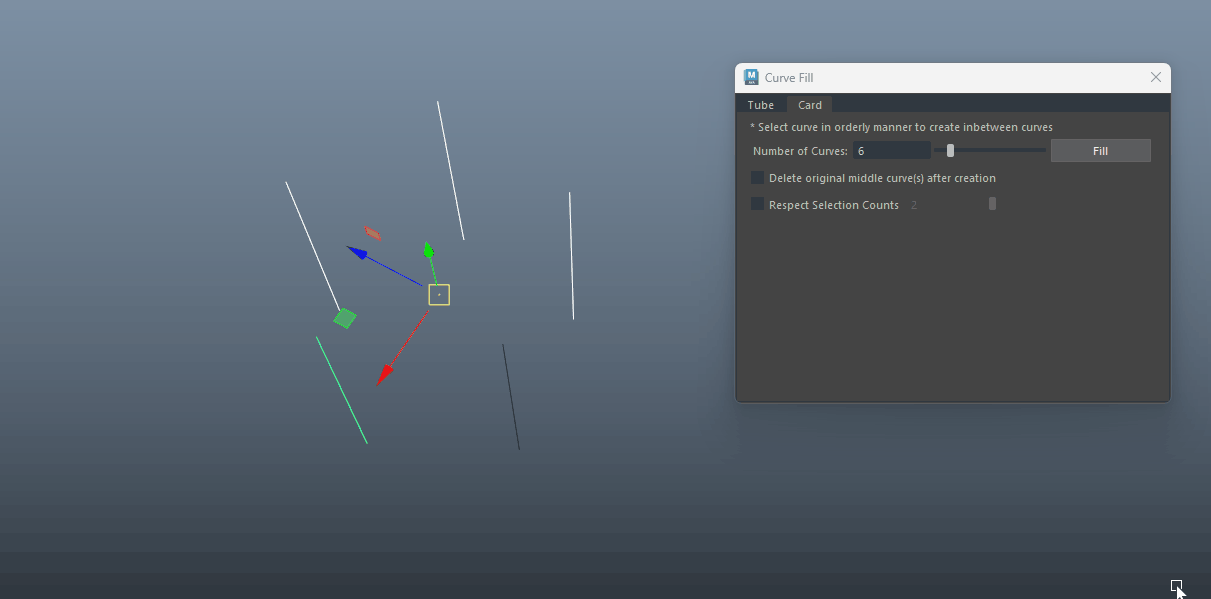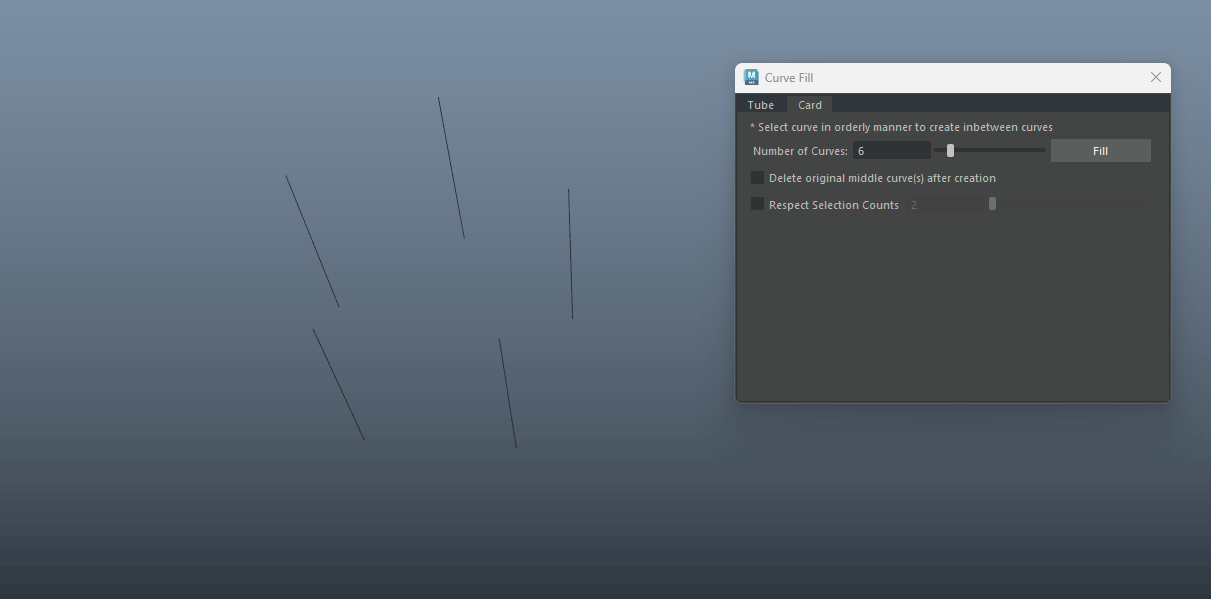CURVE FILL
|
To fill curves in tube form, please use the Tube Tab.
To fill curves in card form, please use the Card Tab. |
|
|
Tube Tab
- Sometimes, you may wish to extract a center curve from selected curves only. Using the 'Set and Generate Center Curve' button will work, but if you wish to continue to create center curve for your next selection, the center curve created previously will be replaced. - To use, simply select a bunch of curves, and click on "Create Unique Center Curve'. Each time you created a center curve, all center curves named as "xgtCenterCurve_unique**" will be selected. If you do not want them to be selected, please rename them. |
|
NOTE: For inner layers, sometimes you may not want the same number of curves to be generated, in this case, you can use the 'Select Every Other Curves on List' button to select half of the defined curves, then click 'Generate Center Curve' again. This will then define half of the curve amount.