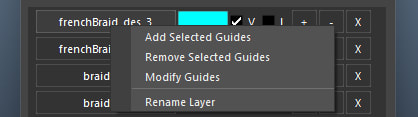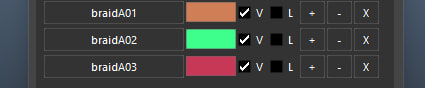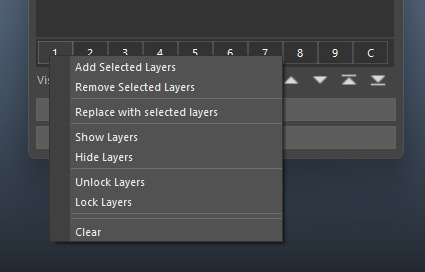GUIDE COLOR TOOL
|
XGen does not allow a simple way of changing the color of its guides, except for painting a map and using it as in the guide color attribute under preview/output tab.
Guide Color Tool is built to automate all these process. Utilizing Maya display layers and sets, it provides another way of guide organization, allowing users to distinguish between guides much better. |
|
|
Guide color tool is a workaround and utilizes the underlying mesh that is assigned to XGen for calculation. If you are looking to use this on geometries with large face count, it will probably be extremely slow (ex, full creature body, full humanoid body).
Before creating a guide layer, please make sure:
|
|
Guide Info:
- Name of color layer that selected guides are in. It displays the last word of the assigned color layer separated by “_”. If guides not in the current description are selected, ‘Alien’ will be displayed, and the info box will turn red.
- Size of the UI. Small, Midium, or Large.
- The collection that XGen is currently on.
- The description that XGen is currently on. Only guides in the current description should be selected when creating a guide color layer.
- Determines the primitive preview percent each time when a guide color ptex map is re-baked. Set this to 0 when first assigning colors to avoid confusion
|
Color Radius:
|
|
Full Update:
- Rebake a Ptex map using the color settings from above to all the guides in the current description.
- Rebake a Ptex using the settings from above to only selected guides in the current description.
- Select guides in current description, and creates a guide color layer. If no guide(s) are selected, it creates an empty layer.
|
Color Swatches:
|
|
Sets (1-9):
|
|
The tool comes with Visibility, Lock and Up/Down buttons:
1. Toggle all layer Visibility ON 2. Toggle all layer Visibility OFF 3. Invert current layers Visibility states 4. Toggle all layer Lock ON 5. Toggle all layer Lock OFF 6. Invert current layers Lock States 7. Move selected Guide Layer(s) Up 8. Move selected Guide Layer(s) Down 9. Move selected Guide Layer(s) to the top 10. Move selected Guide Layer(s) to the bottom |
Remove Empty Layers:
- If there are unused guide layers, clicking on this button will remove all of them in the current XGen description
- Clears all guide layers, color, layer set assignment, and guide taper/width values for the current description.
NOTE:
Error 1: an error saying Description can not be refreshed,
Solution: Please restart Maya and try again.
Error 2: RuntimeError: Failed to export the attribute map.
Solution: Chances are that there are some unknown attributes that makes the UV disappear during a 'remesh' process. Unfortunately, when this happens, please export the growth mesh as .obj, and reimport it back in, and use that as the growth geometry.
Error 1: an error saying Description can not be refreshed,
Solution: Please restart Maya and try again.
Error 2: RuntimeError: Failed to export the attribute map.
Solution: Chances are that there are some unknown attributes that makes the UV disappear during a 'remesh' process. Unfortunately, when this happens, please export the growth mesh as .obj, and reimport it back in, and use that as the growth geometry.