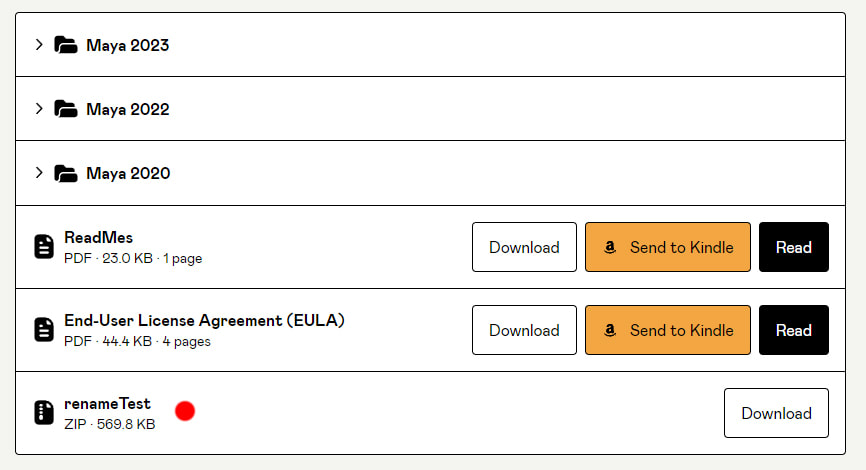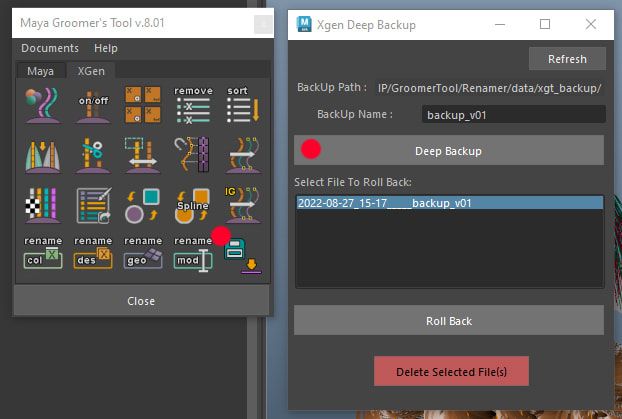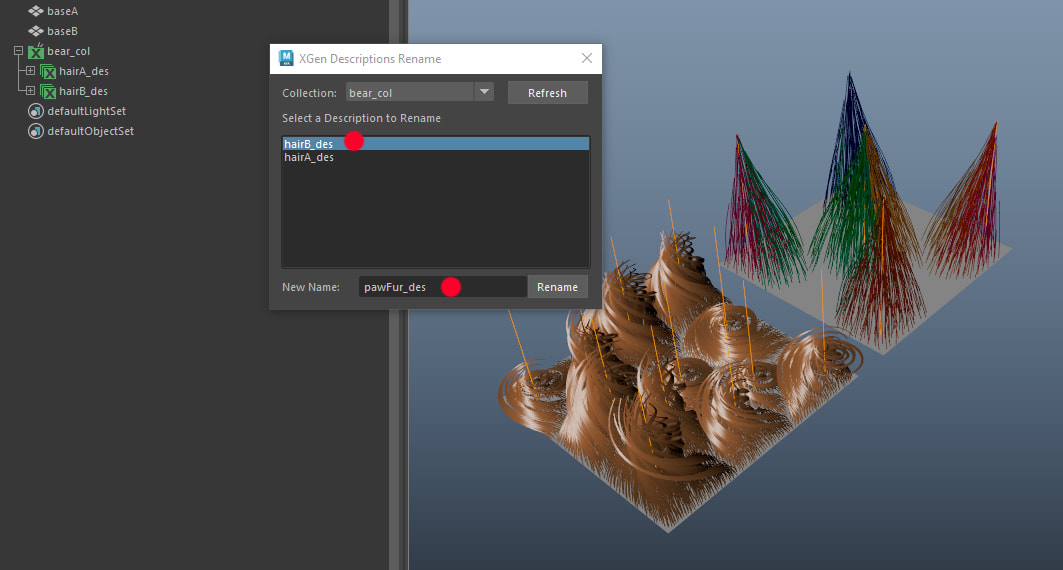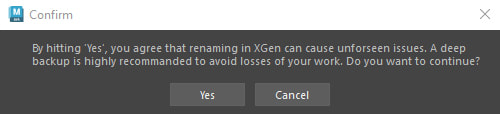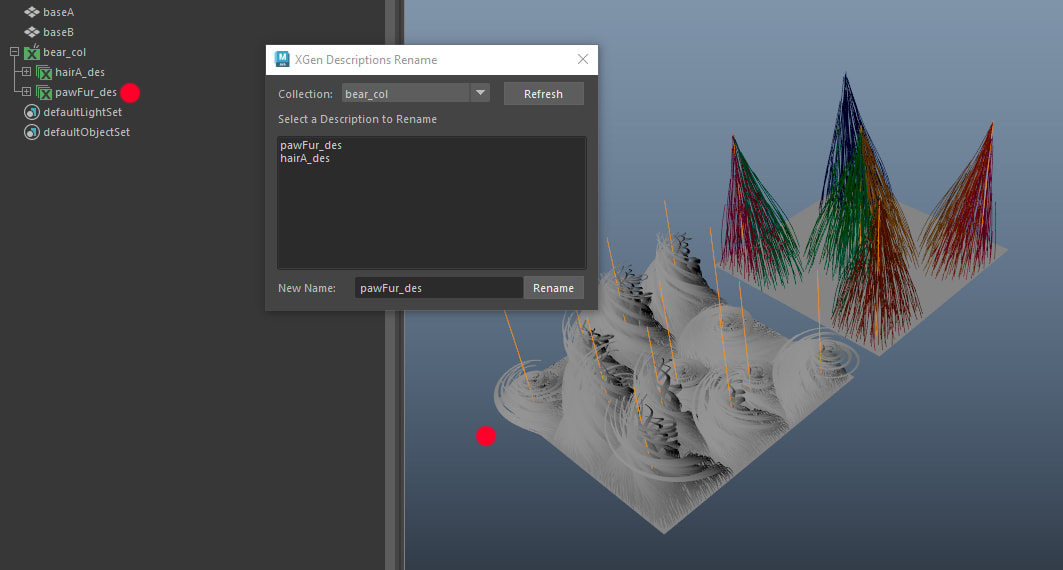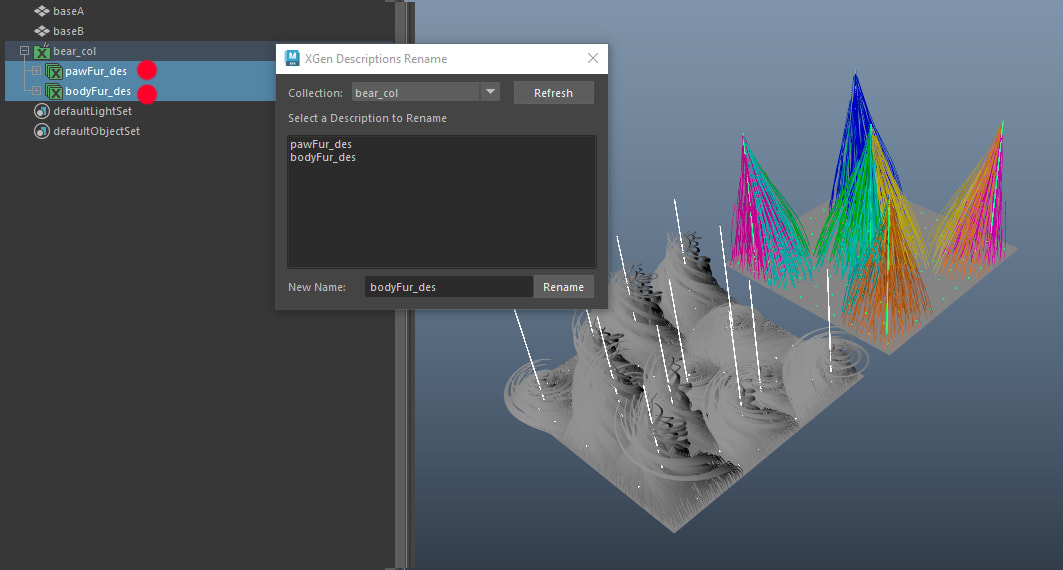XGEN RENAME GUIDE DESCRIPTION
|
A tool to rename XGen Description (Classic Guide Workflow).
I know the following steps are quite daunting for a tool that is suppose to be used to simplify the work! As you know, XGen is very finicky, even when writing scripts for it. And as there are many ways a user can set up their XGen files, it is necessary to take the precaution steps when it comes to renaming anything! If you run into any issues with this tool, please help by sending me a scene so I can further bullet proof it! |
|
|
NOTE:
|
Steps:
In my scene, there is one XGen collection (bear_col), that is consists with two XGen descriptions (hairA_des, hairB_des) and each is bound to a scalp geo (baseA, baseB).
In my scene, there is one XGen collection (bear_col), that is consists with two XGen descriptions (hairA_des, hairB_des) and each is bound to a scalp geo (baseA, baseB).
- In this scene I would like to rename my XGen Description names from hairA_des and hairB_des to bodyFur_des and pawFur_des.
1. Do a Deep Backup
2. Open up the XGen Guide Rename Description Tool. Select a description on the list.
3. Enter a new name. Click Rename
NOTE:
NOTE:
- The tool will go through a series of naming checks. If the renaming failed, please follow the warning messages.
- The name can not exist in any nodes in scene
- The name can not be the same as existing 'collection' or 'description' folders inside your current scene folder.
- The name can only start with alphabets
4. A prompt window will show up, by clicking Yes, you agree that due to many reasons, renaming can cause issues with XGen and you will be responsible for the damage caused to your work, if any.
5. After renaming, the primitives changed its color in viewport. This is because the shader assignment has been lost after renaming. Please re-assign the material back.
6. Repeat to rename the other descriptions. You can only rename one description at a time.
7. Please test the scene to see if XGen is still working. Move the Guides, paint a map, refresh preview, etc. If anything goes wrong, please try using the deep back tool to roll back to the previous scene.
NOTE:
- If you have any Guide Colors assigned using the Guide Color Tool, renaming procedure will not work. Please delete the 'xgtGuideColor_' expression from XGen's Expression tab, and recreate the Guide Color layers again.