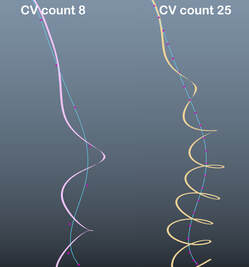CURVE TO CURLS
|
A tool to allow converting of curves to curls with layering management. Please visit this video for demonstration
|
|
Curl Layer UI
Create Curl Layer:
You can Copy & Paste a layer by right clicking on the 'xgtCurlGroup' button.
Curl Control UI
Select Curls:
Create Curl Layer:
- Select curve(s), and click on this button to create a new curl layer.
- Sometimes a layer is deleted or when a new Maya scene is opened, click on this button to refresh the layer list so it can pick up correct layers in current scene.
- Extracts curves from all curl layers.
- Delete all layers and the setup.
You can Copy & Paste a layer by right clicking on the 'xgtCurlGroup' button.
Curl Control UI
Select Curls:
- Users can now click on this bottom on the very top of the UI to quickly select all curls in this layer.
- When this is turn on, curve toggling will also set template to the geometry. Sometimes this allows easier viewing of the geometry while moving CV's of curves.
- Controls the thickness of curl geometries. This is for the purpose of previewing curls and will not affect the outcome of curve extraction.
- Increase the smoothness if the curl has more loops to get smoother result. The higher the smoothness is, the longer it will take to extract curve(s).
- Spins all curl(s) around the central axis (curl curves).
- Controls the size of curl radius.
- The higher the frequency, the more loops will be applied to the curl.
- Coupled with the Noise Frequency to apply noise offset to the curl.
- This rate of noise. Larger values result in more curls.