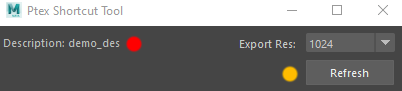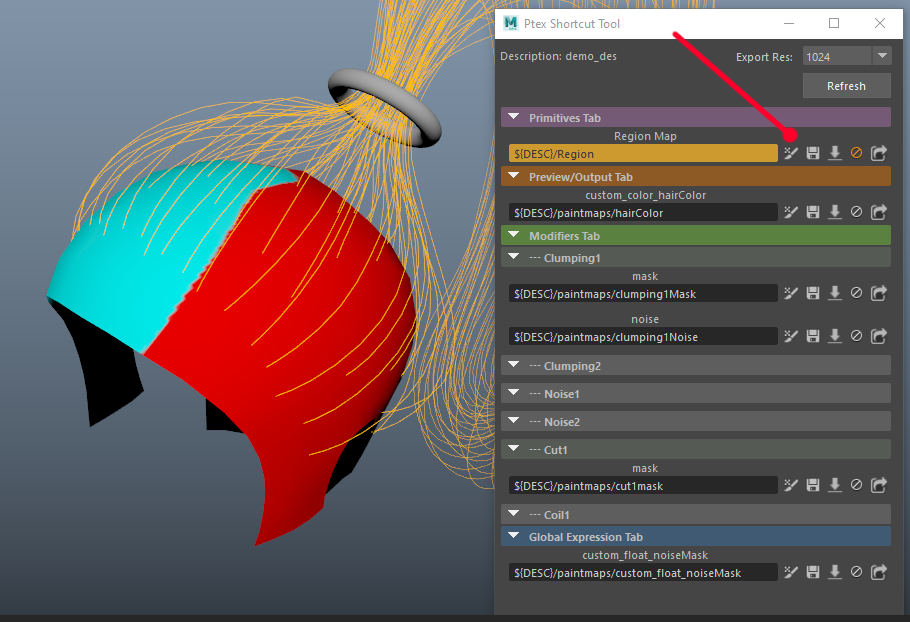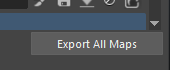XGEN IFF SHORTCUTS
|
Quick editing tool to IFF maps created in XGen. Users can paint, import, bake, and export iff maps.
|
|
It has 4 main tabs: Primitive, Preview/Output, Modifiers, and Global Expression, which corresponds to XGen’s tabs.
Save:
- When done with editing maps, click on the save icon to bake it.
Import:
- You can “Import” any texture maps you created externally, and assign it to the painting tool. It will pick it up and convert it into Maya 3DPaint.
Off:
- Click on the “Off” button to turn the highlight off.
Export:
- If you would like to export any of the maps from Xgen, first, set the resolution, up to 8k, and click the export icon.
- The maps will export into your /3dPaintTextures/ by default as a .TIF file.
- You can change the path for exported texture
You can export texture one by one by click on the export button beside each map, or export all maps all at once
NOTE: This tool will only work for those maps painted 'directly' into an XGen attribute. If you modified the expression, it will fail to look for the maps.