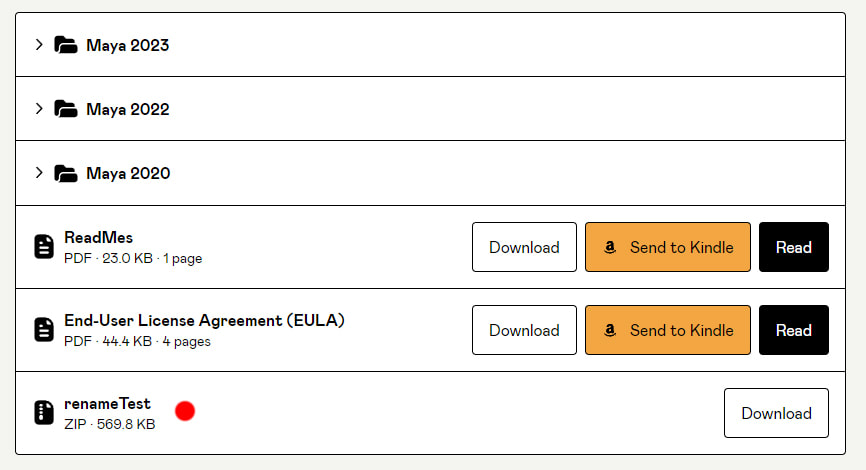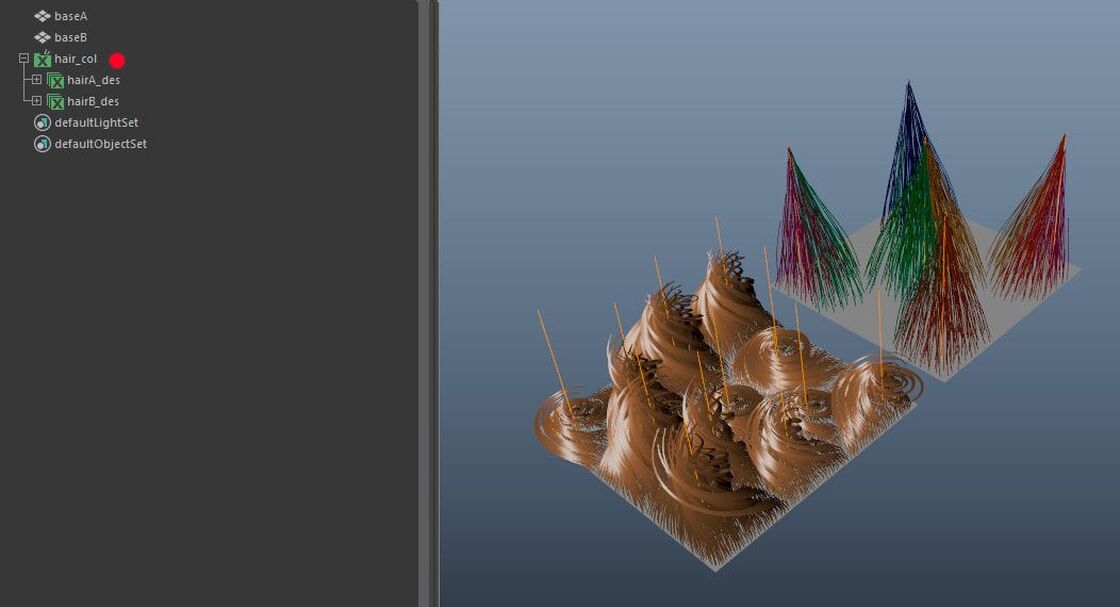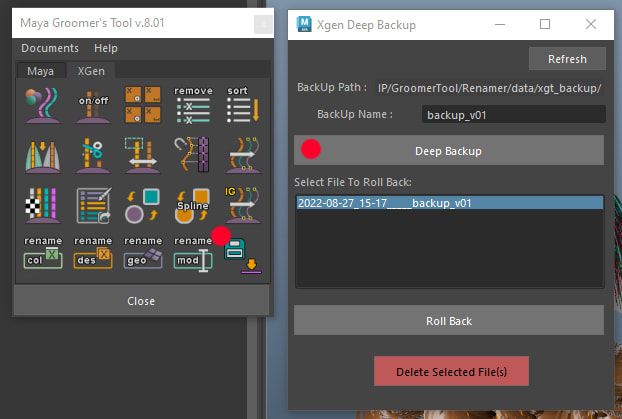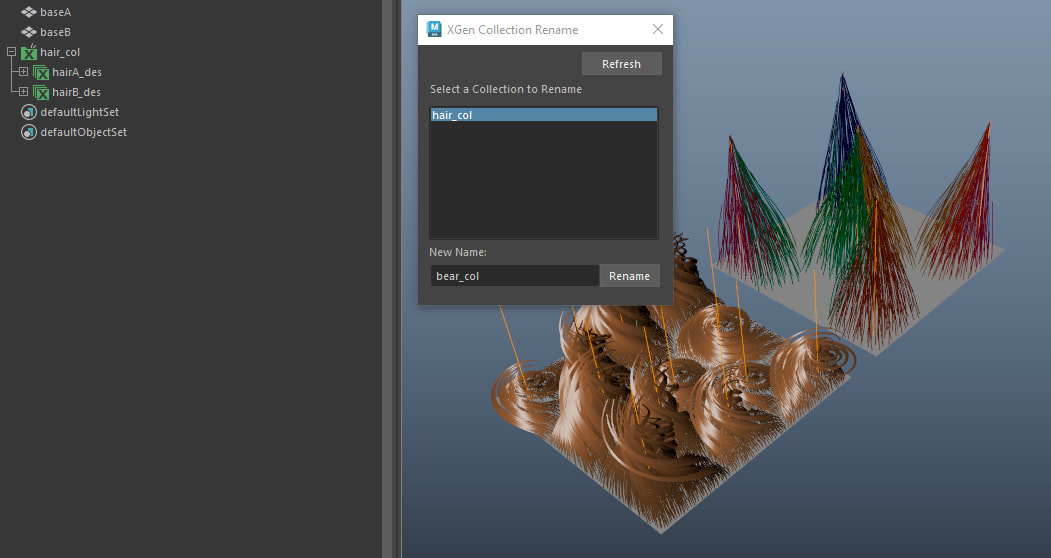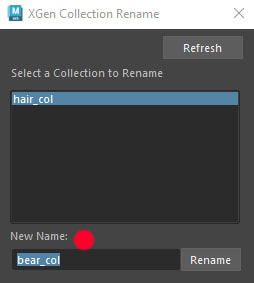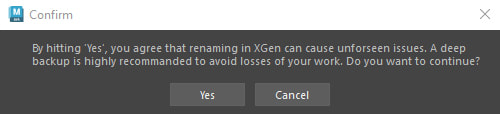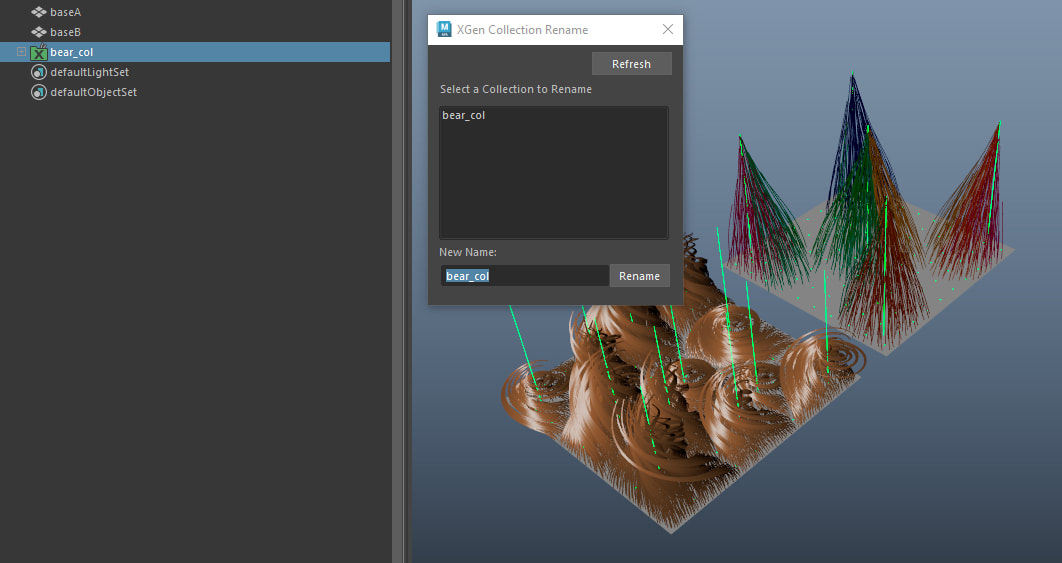XGEN RENAME GUIDE COLLECTION
|
A tool to rename XGen Collection (Classic Guide Workflow).
I know the following steps are quite daunting for a tool that is suppose to be used to simplify the work! As you know, XGen is very finicky, even when writing scripts for it. And as there are many ways a user can set up their XGen files, it is necessary to take the precaution steps when it comes to renaming anything! The tool make sure that all .iff files, extra attribute names are still linked properly even after renaming. If you run into any issues with this tool, please help by sending me a scene so I can further bullet proof it! |
|
|
NOTE:
|
Steps:
In my scene, there is one XGen collection (hair_col), that is consists with two XGen descriptions (hairA_des, hairB_des) and each is bound to a scalp geo (baseA, baseB).
In my scene, there is one XGen collection (hair_col), that is consists with two XGen descriptions (hairA_des, hairB_des) and each is bound to a scalp geo (baseA, baseB).
- In this scene I would like to rename my XGen Collection name from hair_col to bear_col
1. Do a Deep Backup
2. Open the XGen Guide Collection Rename Tool. Select the XGen Collection in the list that you wish to rename
3. Enter a new name.
NOTE:
NOTE:
- The tool will go through a series of naming checks. If the renaming failed, please follow the warning messages.
- The name can not exist in any nodes in scene
- The name can not be the same as existing 'collection' or 'description' folders inside your current scene folder.
- The name can only start with alphabets
4. A prompt window will show up, by clicking Yes, you agree that due to many reasons, renaming can cause issues with XGen and you will be responsible for the damage caused to your work, if any.
5. If successful, the XGen collection name will be renamed.
6. Please test the scene to see if XGen is still working. Move the Guides, paint a map, refresh preview, etc. If anything goes wrong, please try using the deep back tool to roll back to the previous scene.
NOTE:
- If you have any Guide Colors assigned using the Guide Color Tool, renaming procedure will not work. Please delete the 'xgtGuideColor_' expression from XGen's Expression tab, and recreate the Guide Color layers again.