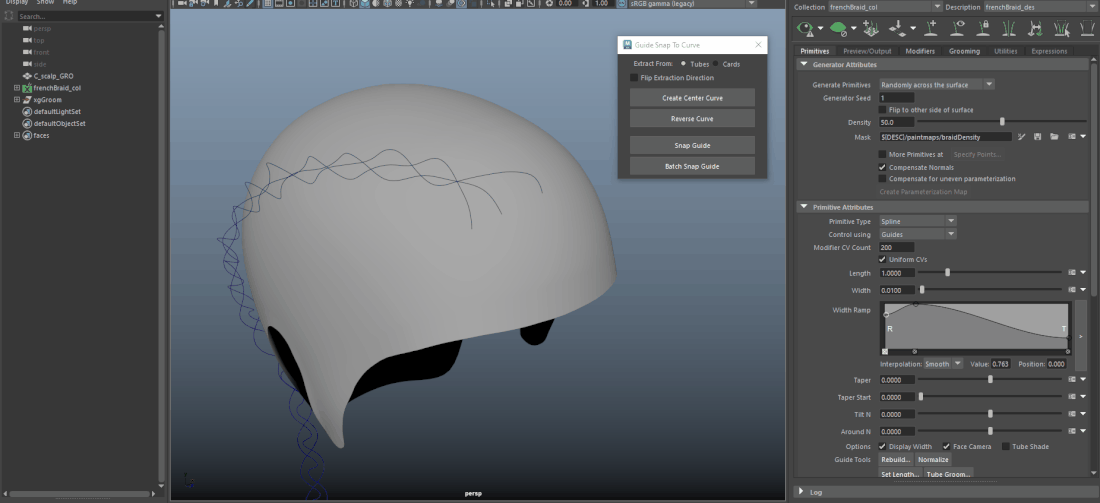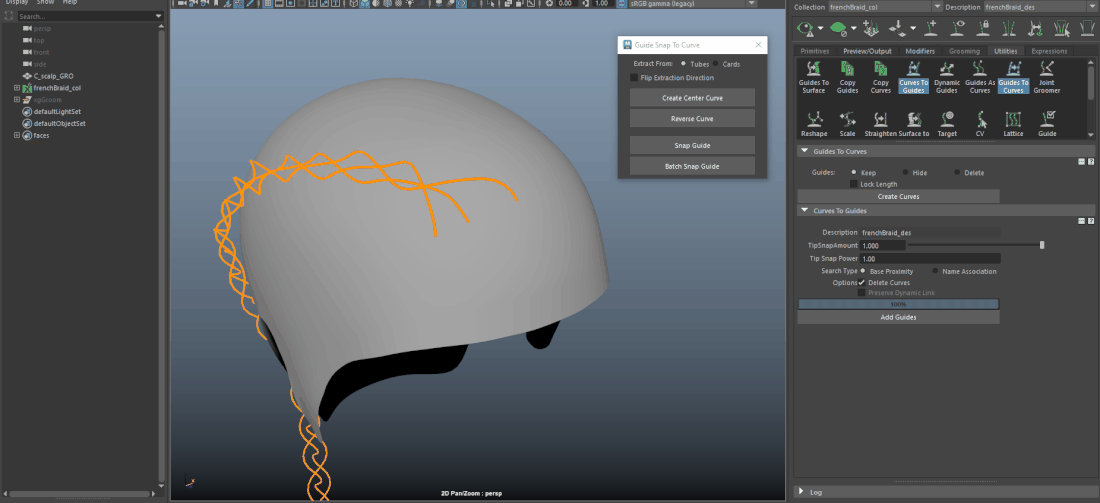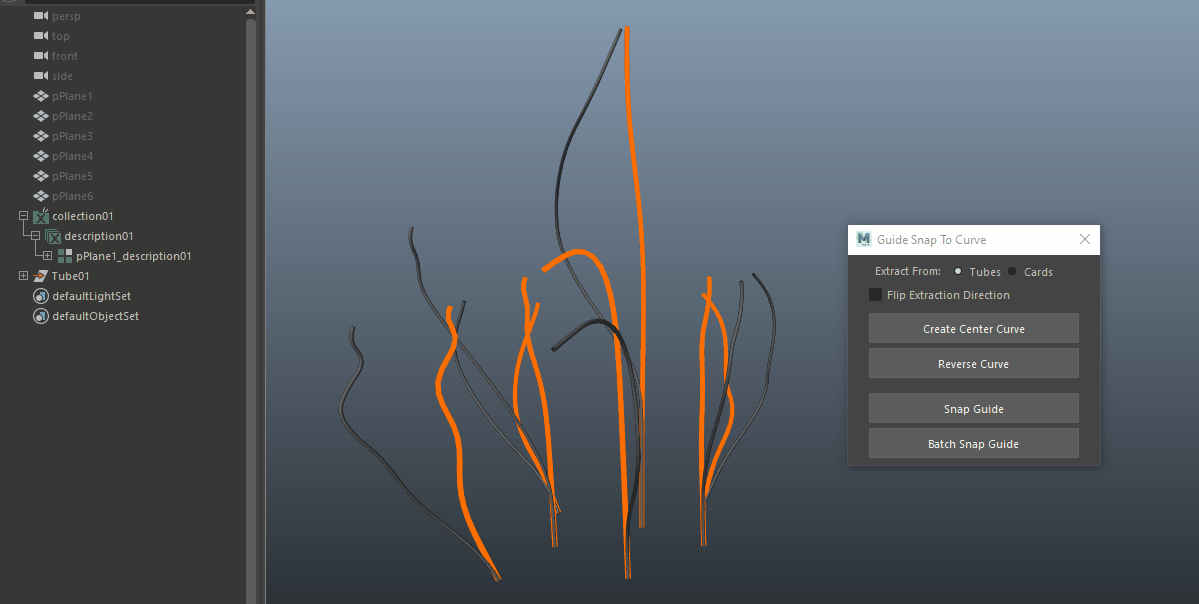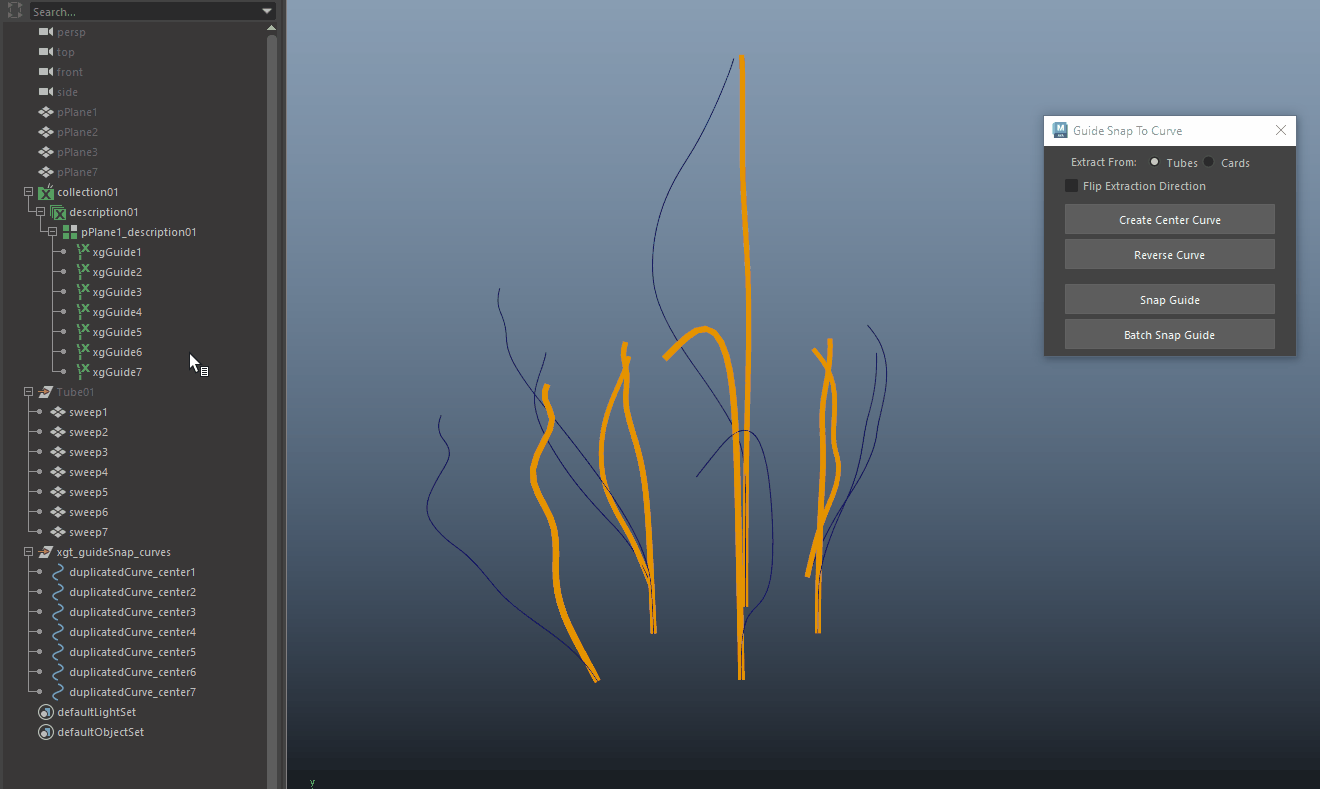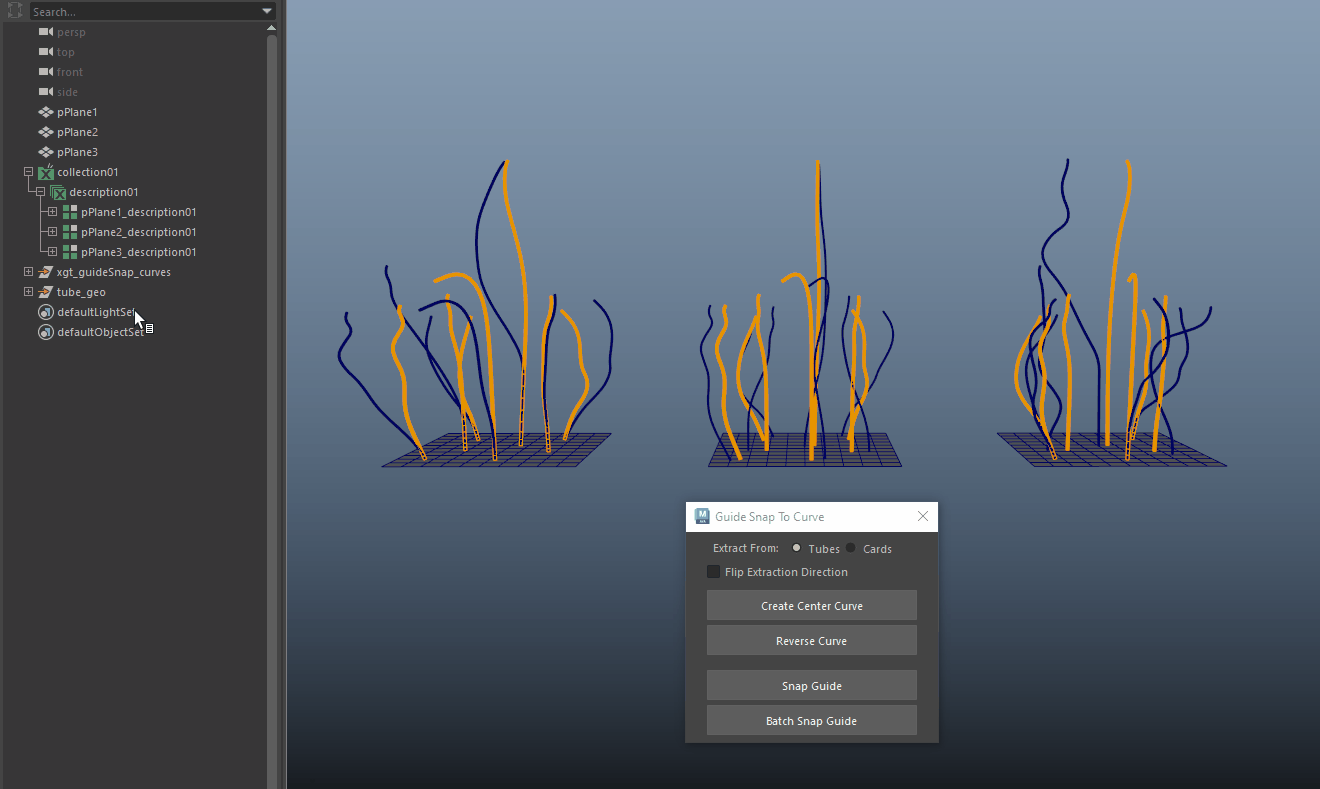GUIDE SNAP
|
|
Merge Side Curves into a French Braid
- Use the Curve To Braids Tool to create center curves.
- NOTE: The 'first CV' of Maya curve need to be "sitting on" or "through" the scalp geo, it can not be floating in 3D space.
- Select a guide, and shift select a Maya curve and click Snap Guide.
- Remove excess points and sculpt the guide better to fit with the hair flow.
You can also snap a guide to another guide.
Daz Studio Guides Snap to Curves
As the snapping is still based on Maya curves, you will need to convert all the tubes/cards into Maya curves first.
If the geometries are tubes, make sure Extract From is set to “Tubes”.
Set to “Cards” if they come in as cards.
Then select all the tubes/cards (NOT the groups), and click on the ‘Create Center Curve’ button. This will create a curve in the ‘center’ of each tube/card. Please note, this will create a ‘xgt_guideSnap_curves’ group and the extracted curve(s) will be put under it.
If the geometries are tubes, make sure Extract From is set to “Tubes”.
Set to “Cards” if they come in as cards.
Then select all the tubes/cards (NOT the groups), and click on the ‘Create Center Curve’ button. This will create a curve in the ‘center’ of each tube/card. Please note, this will create a ‘xgt_guideSnap_curves’ group and the extracted curve(s) will be put under it.
To snap single guide to curve, select the guide first, and shift select the a curve, then click “Snap Guide”.
To batch snap, select the Xgen description node (Or the subdPatch node), and shift select the curve ‘group’ (‘xgt_guideSnap_curves’ ).
Click ‘Batch Snap Guide’.
Click ‘Batch Snap Guide’.